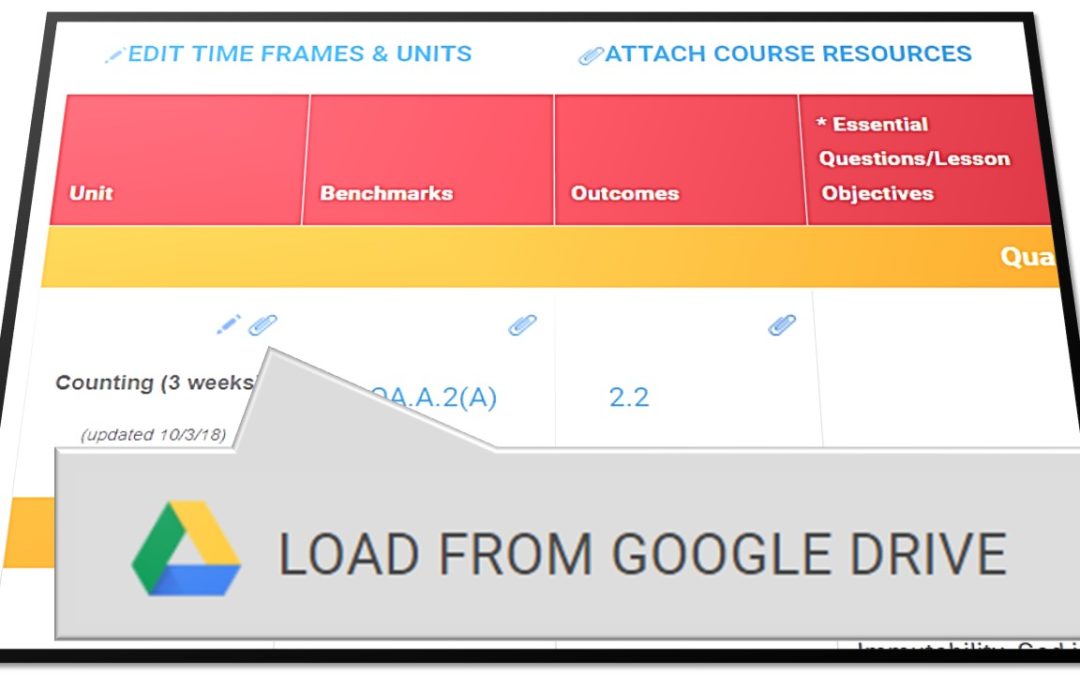Google Drive is a very common tool for teachers to store and track their resources, and many of you have been asking for an easier way to attach files directly from your Google drive to your units and course maps. We are happy to announce that this option is now available. When these files are attached to your maps, they will be live copies. That means any changes you make to that file from within your drive will be readily available if you open that file from within your unit plan or map. Attached Google files will also be available in the lesson planning area if you are using that feature. Any sharing/access settings set within the Google Drive will apply to files attached to maps and unit plans within Curriculum Trak. To begin using this feature, when an editor is attaching files to a unit or course, look for the Google Drive option.
Here are the specific steps to take for this feature:
- Enter your map or unit plan.
- Click on the paperclip next to any unit title.
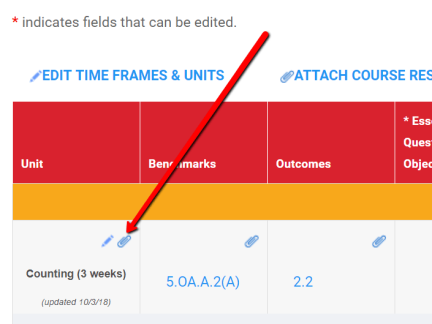
- Click “Add Attachment” and select the field to which you would like to attach a resource.
- Select “Web site / Google Drive Link” option
- Click “Load from Google Drive” – you may be asked to log into your Google Drive in this step if you have not already done so.
- Select the file(s) you would like to attach to this unit. Multiple files can be selected and attached at one time in this process.
- You may also attach files from your Google Drive as course resources.

Contact support if you have any questions about this process.