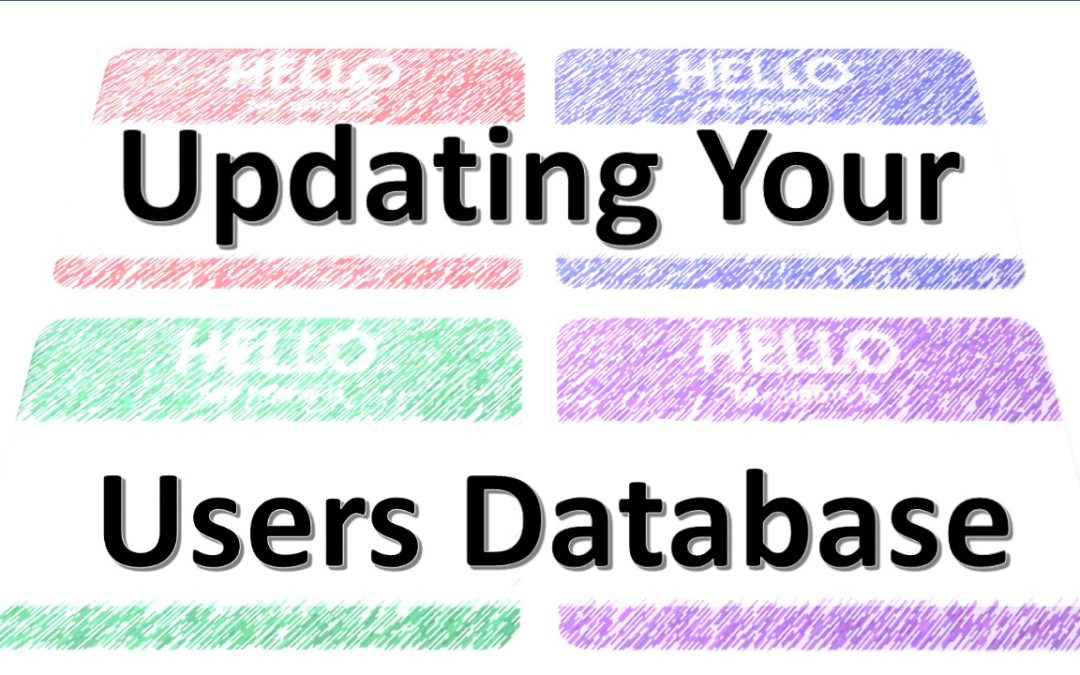Back to school often brings many changes for students and staff alike. Curriculum Trak is often connected to school improvement initiatives which can often get overlooked in the onboarding process of new personnel. Over the next few weeks, we want to highlight some of the steps a school can take to bring new staff members up to speed when it comes to your curriculum maps and plans. Today, we begin by looking at some tips for updating your users.
As you are onboarding your new teachers this school year, we wanted to provide some practical tips for updating your Curriculum Trak account so that your new teachers can tap into the great work of their predecessor. If your school has been mapping for very long, there is likely a wealth of information contained in the existing maps that will assist your new teachers in their teaching assignments. If you are a newer school to Curriculum Trak, you will likely be relying on these new team members to assist you in gathering your curricular data and completing their maps. Either way, you will want to make sure they have access to the right information in your Curriculum Trak account.
It is important to remember that Curriculum Trak stores your users are courses in separate databases. So, any mapping work a previous staff member may have completed exists independently of their user account. When it comes to updating your users, you may need to make changes to both databases. Below are the two basic routes you could take:
- Swap the new user for the old user in the users database. This is a great approach to take if your new staff member is taking over all of the same responsibilities of a previous staff member no longer at your school. You simply change the user account information from the previous person to the new person and that person will automatically have access to what the previous staff member had access to in the courses database and will be viewed as the creator of any existing individual content and/or lesson plans. This video demonstrates how to complete this process. If you take this route, remember to update the username for the new user as a second step.
- Add the new user, Delete/Deactivate the previous user, then update the courses database. Sometimes changes to teaching assignments are not as simple as swapping a new teacher for a previous teacher. Sometimes, teachers have to be shuffled around in their teaching assignments. In that case, you will want to add your users manually (through the users database look for the “Add User” button). Then, you will want to either delete or deactivate the previous teacher to limit their access to your account. Deleting the previous teacher will not create a loss of any district content. You will be prompted to pass any existing individual content or lesson plans to another user. So, the new user should be created prior to deleting a previous user. If you do not yet know who the new user will be, simply deactivate the user who is leaving your school first and then return to delete them at a later time. This will prevent access through their login credentials, but no loss of content. This video walks you through some important information related to deleting users. After you have all of your users updated, you can enter your Courses Database, and attach the correct teachers to the correct courses. You can also run the “User Permissions” report in the Report area.
Don’t forget to email the new user their login credentials. If you are adding a user, you will be given the option to email their information to them automatically as you add their account. If you are swapping out a previous user for a new user, you will need to manually email the user. This video shows you how to do that.
Updating users is not always a cut-and-dried situation. If you need any additional support with this important step, please let your support specialist know.
In future posts, we will outline some options we provide for bringing new staff members up to speed in their use of Curriculum Trak, and we will tackle a variety of scenarios for providing the lesson plans of a previous teacher to a new teacher.